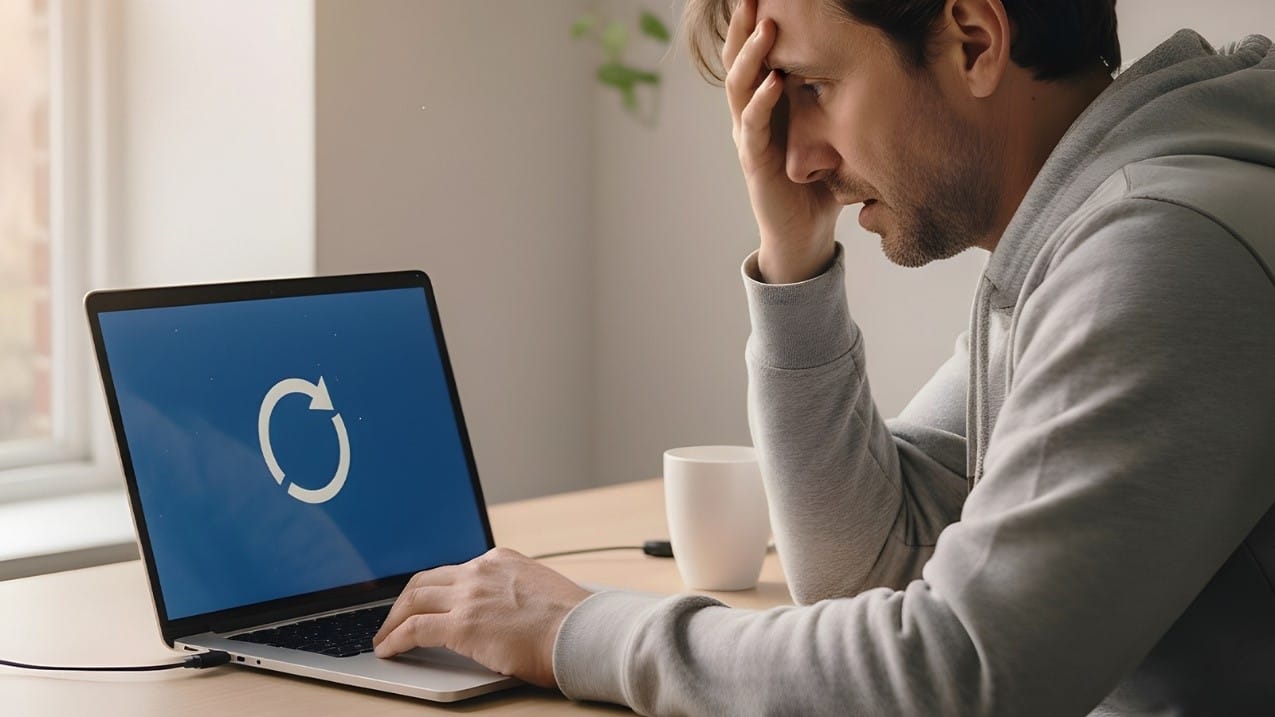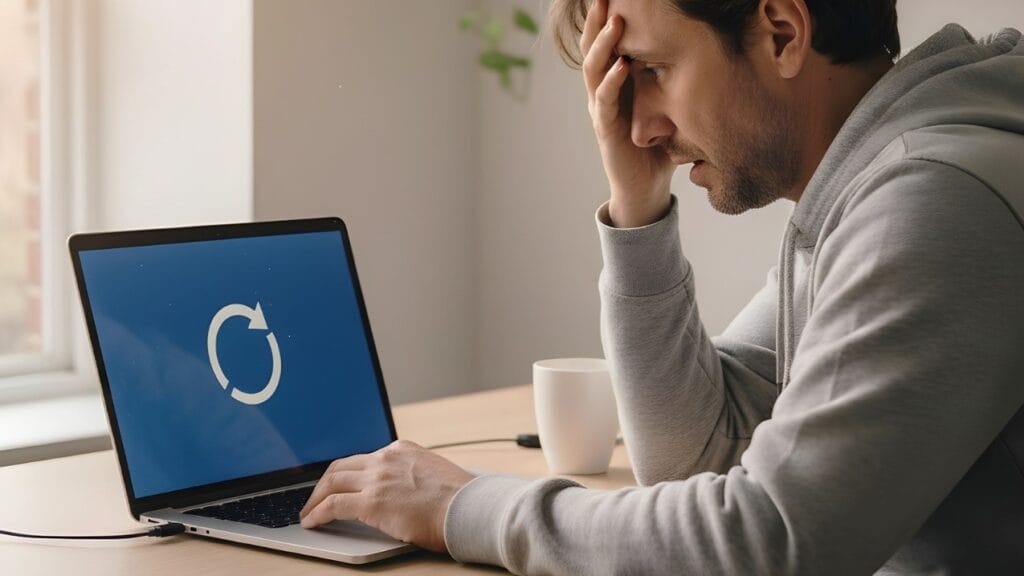
When your laptop suddenly becomes unresponsive — the cursor freezes, applications stop responding, and the screen locks up — it can disrupt even the most productive workday. Whether you’re presenting on a Zoom call, finalizing an important report, or meeting a tight deadline, a frozen laptop can quickly bring critical tasks to a standstill.
The good news is that most laptop freezes can be fixed quickly with a few simple steps. This guide will walk you through easy, practical solutions to get your device running smoothly again — and help you avoid the problem in the future.
1. Take a Moment Before Troubleshooting
Before hitting the power button, take a moment to wait for 30–60 seconds. Often, your system is just slowed down by background processes or memory overload. Giving it a brief pause can help it recover and start functioning normally again.
Pro tip: A loud fan or blinking hard drive light often indicates the system is still processing tasks in the background.
2. Check System Performance Load
If your laptop starts responding again, the next step is identifying what caused the freeze. High CPU or disk usage is one of the most common culprits.
- Press Ctrl + Shift + Esc to open Task Manager (on Windows)
- Check CPU, memory, and disk usage levels
- Identify any apps or processes using an unusually high amount of resources
If you find a specific program causing the issue, end the task to restore performance.
3. Restart the System in Safe Mode:
If your laptop stays frozen or frequently hangs during startup, restarting in Safe Mode can help. Safe Mode loads only the essential drivers and services, making it easier to isolate and troubleshoot the root cause of the issue.
Steps to Restart in Safe Mode (Windows 10 & 11):
- Hold Shift while selecting Restart.
- Go to Troubleshoot → Advanced options → Startup Settings.
- Press F4 to boot into Safe Mode.
Once in Safe Mode, you can uninstall recently added software or drivers, which are common causes of recurring system freezes.
4. Clear Temporary Files and Cache
Over time, your laptop can accumulate unnecessary temporary files, browser cache, and background clutter that gradually slow down performance and increase the risk of system freezes. Regularly cleaning up your device can make a noticeable difference. You can use Disk Cleanup or Storage Sense on Windows to remove temporary files and system cache, and clear your browser cache and cookies to free up additional space. For even smoother performance, consider installing a lightweight system optimization tool to automate routine maintenance and keep your laptop running efficiently.
5. Perform a Full System Health Check
Malware infections or corrupted system files are also common causes of laptop freezes. To address these issues, start by running a full antivirus scan using Windows Security or any trusted security software to detect and remove potential threats. Next, use the System File Checker (SFC) tool to repair damaged system files. Simply open Command Prompt as Administrator, type sfc /scannow, and press Enter. If any errors are detected, the tool will automatically attempt to repair them, helping restore your system’s stability and performance.
6. Assess Possible Hardware Failures
If your laptop continues to freeze despite applying software fixes, the issue may be hardware-related. Common culprits include overheating caused by dust buildup or poor ventilation, failing hard drives or SSD malfunctions, insufficient RAM for multitasking, or a weak and deteriorating battery—particularly in older devices. In such cases, it’s best to seek professional diagnostics and repair services to accurately identify the root cause and prevent potential data loss or further system damage
7.Best Practices to Avoid System Freezes
A few simple habits can drastically reduce your risk of system slowdowns:
- Keep your operating system and drivers up to date
- Avoid running too many programs at once
- Use antivirus protection and perform regular scans
- Upgrade to an SSD or add more RAM if your system is aging
- Restart your device regularly to refresh system processes
Expert Laptop Freezing Repair Services in London

Sometimes, despite your best efforts, laptop freezes can persist — especially when caused by hardware failure or hidden system errors.
At Focus PC, we offer fast, reliable laptop diagnostics and repair services across London. Whether it’s a performance bottleneck, malware issue, or failing components, our IT experts can pinpoint the cause and restore your device’s speed and stability.
✅ Quick turnaround time
✅ Trusted by London SMEs and professionals
✅ Transparent pricing and expert advice
📞 Need Help Right Now?
Don’t let a frozen laptop disrupt your workday. Contact Focus PC today for a professional performance checkup and get your device running smoothly again.
📍 Serving Kensington, Temple, Chelsea, and across London
🌐 www.focuspc.co.uk
📧 support@focuspc.co.uk
📞 +44 (0) 20 1234 5678